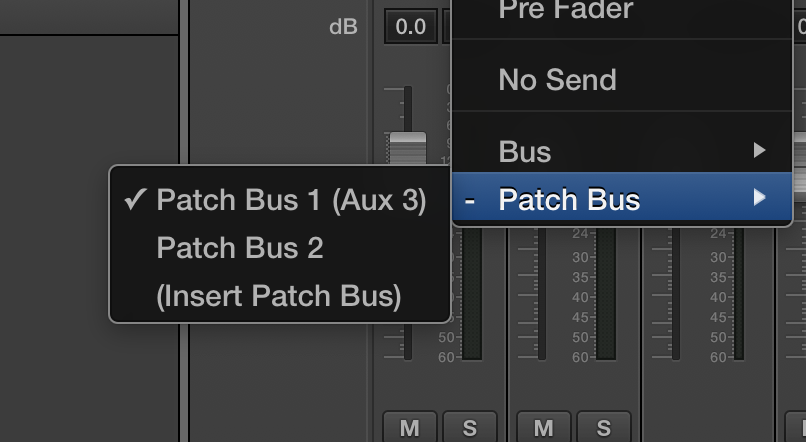Mainstage Mondays: How To Use Patch Busses
This week’s topic isn’t that sexy, but patch busses are an important and interesting part of Mainstage 3, and can solve a lot of small problems.
First, the basics: a patch bus is different from a mixing bus in that it only is part of the patch you’ve selected, and you can’t route signals to it from other patches. If you’re unclear on what a bus is, check out this link and read the whole thing- it’ll get you up to speed with basic mixing.
Here’s how to insert a patch bus into your patch:
1. Open Mainstage. Select a project.
2. Select a preset, then under “sends” click the blank space, and then select “patch bus”.
Here are a couple of situations where patch busses would be very useful:
• Sending all your effects to a time synced delay. By keeping the bus in your patch, it’ll stay in tempo with the master tempo of the patch.
• Using it as a group volume control. Route the output of all the channel strips in your patch to a patch bus, and you can control the volume of all channel strips with a single fader, or even apply effects like reverb and delay to just the channel strips in your patch.