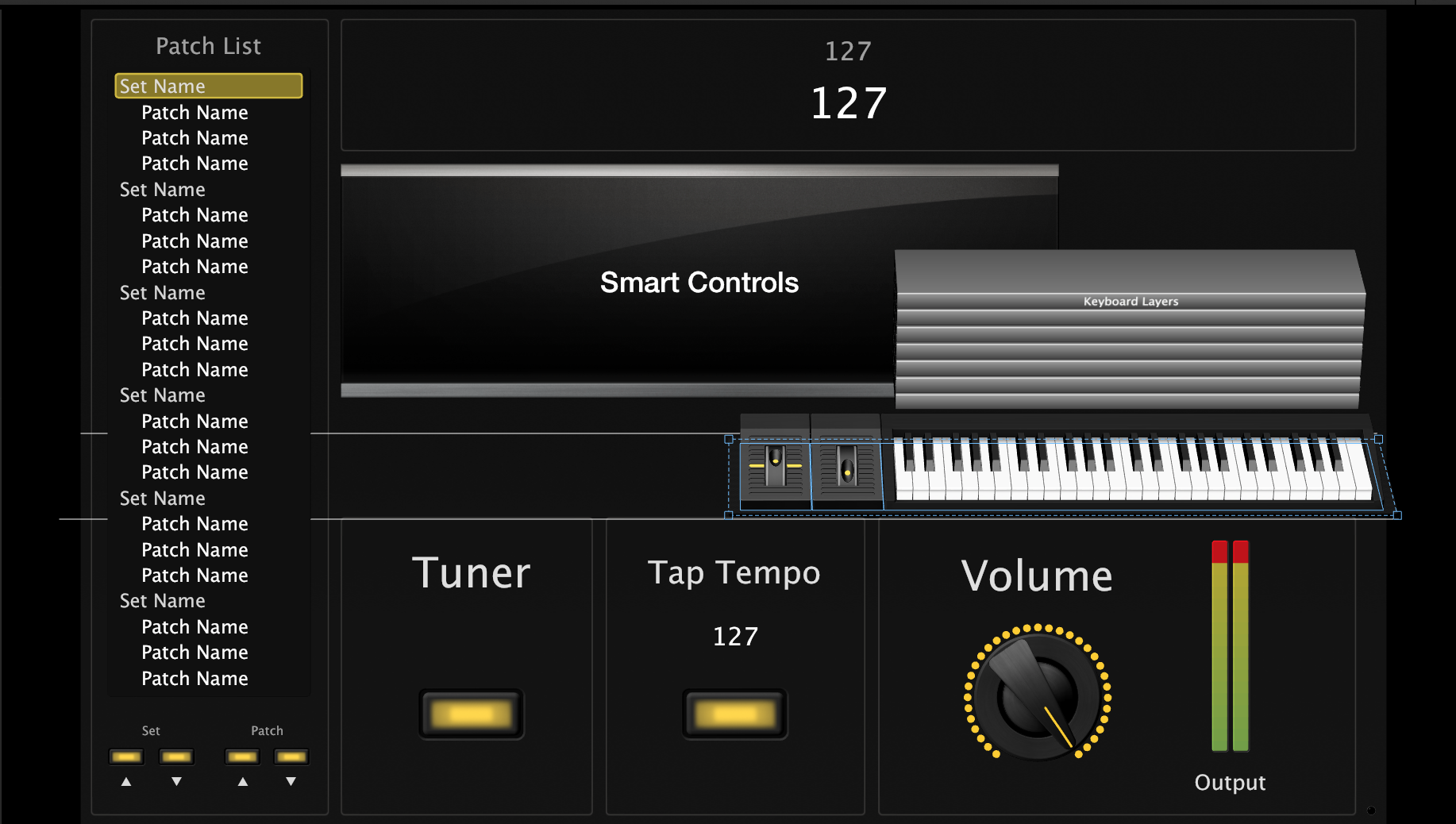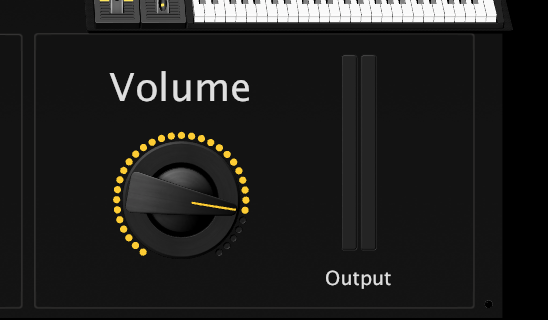MainStage Mondays: Using a Guitar and Keyboard Together in MainStage
I don’t personally play guitar, but I’ve had many people ask me how they can use MainStage for electric guitar effects while still playing keyboard patches at the same time. Here’s how to set that up:
1. Open MainStage. In the selection window, go to Quick Start> Guitar.
2. Go to Layout (command-1) and make the smart controls smaller by dragging the RH corner.
3. Under Grouped Controls, drag in a 49 Note Keyboard (note number doesn’t matter) into the window.
4. Make it smaller by dragging the LH corner.
5. Click on the keyboard, then click the “assign” button in the LH window. Play your keyboard to pair it with the onscreen keyboard.
6. Do the same with the pitch bend and modulation wheels.
7. Go back to the Edit screen (command-2).Select a preset (I’m going with Brit and Clean, the first preset). In the channel strip window, click the “+” button to add a new channel strip.
8. In the “New Channel Strip” dialogue box, select “instrument”, then select the midi input from your keyboard.
9. Select a preset.
10. Slowly bring up the master volume at the bottom of the screen.
You should now be able to hear your guitar and play the keyboard preset at the same time! Repeat with each guitar patch.